工作中,有时会出现这样的情况:用Excel编制的报表、表格、程序等,在单元格中设置了公式、函数等,为了防止其他人修改您的设置或者防止您自己无意中修改,您可能会使用Excel的工作表保护功能,但时间久了保护密码容易忘记,有时从网上下载的Excel格式的小程序,想修改,但是作者加了工作表保护密码,解决方法只要按照以下步骤操作,Excel工作表保护密码瞬间即破!
方法/步骤
1
2007版Excel表格中可以按照以下方式建宏:
1、打开Excel表格中的Excel选项,选择自定义,得到如下画面:

2
2、然后在左边侧框栏中选择“查看宏”
之后双击或者选择添加按钮,则可以看到右边栏中有了查看宏按钮,之后点击右下角的确定。
3
3、大家可以在下面这个窗口处看到箭头所指的按钮:
点击按钮,之后弹出窗口:
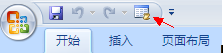
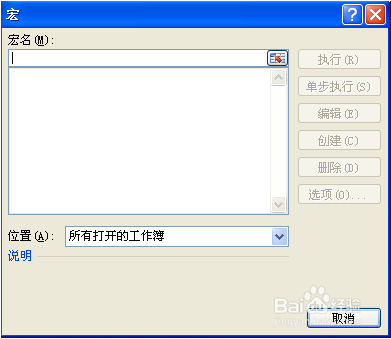
4
4、在宏名处填写一个名字(可随意),然后点击创建,弹出以下窗口:

5
5、将窗口内的内容全选后删除,然后将下面分割线以内的内容开始复制粘贴在上面的窗口内:
从横线下开始复制
------------------------------------------------------------------------------------------
Option Explicit
Public Sub AllInternalPasswords()
' Breaks worksheet and workbook structure passwords. Bob McCormick
' probably originator of base code algorithm modified for coverage
' of workbook structure / windows passwords and for multiple passwords
'
' Norman Harker and JE McGimpsey 27-Dec-2002 (Version 1.1)
' Modified 2003-Apr-04 by JEM: All msgs to constants, and
' eliminate one Exit Sub (Version 1.1.1)
' Reveals hashed passwords NOT original passwords
Const DBLSPACE As String = vbNewLine & vbNewLine
Const AUTHORS As String = DBLSPACE & vbNewLine & _
"Adapted from Bob McCormick base code by" & _
"Norman Harker and JE McGimpsey"
Const HEADER As String = "AllInternalPasswords User Message"
Const VERSION As String = DBLSPACE & "Version 1.1.1 2003-Apr-04"
Const REPBACK As String = DBLSPACE & "Please report failure " & _
"to the microsoft.public.excel.programming newsgroup."
Const ALLCLEAR As String = DBLSPACE & "The workbook should " & _
"now be free of all password protection, so make sure you:" & _
DBLSPACE & "SAVE IT NOW!" & DBLSPACE & "and also" & _
DBLSPACE & "BACKUP!, BACKUP!!, BACKUP!!!" & _
DBLSPACE & "Also, remember that the password was " & _
"put there for a reason. Don't stuff up crucial formulas " & _
"or data." & DBLSPACE & "Access and use of some data " & _
"may be an offense. If in doubt, don't."
Const MSGNOPWORDS1 As String = "There were no passwords on " & _
"sheets, or workbook structure or windows." & AUTHORS & VERSION
Const MSGNOPWORDS2 As String = "There was no protection to " & _
"workbook structure or windows." & DBLSPACE & _
"Proceeding to unprotect sheets." & AUTHORS & VERSION
Const MSGTAKETIME As String = "After pressing OK button this " & _
"will take some time." & DBLSPACE & "Amount of time " & _
"depends on how many different passwords, the " & _
"passwords, and your computer's specification." & DBLSPACE & _
"Just be patient! Make me a coffee!" & AUTHORS & VERSION
Const MSGPWORDFOUND1 As String = "You had a Worksheet " & _
"Structure or Windows Password set." & DBLSPACE & _
"The password found was: " & DBLSPACE & "$$" & DBLSPACE & _
"Note it down for potential future use in other workbooks by " & _
"the same person who set this password." & DBLSPACE & _
"Now to check and clear other passwords." & AUTHORS & VERSION
Const MSGPWORDFOUND2 As String = "You had a Worksheet " & _
"password set." & DBLSPACE & "The password found was: " & _
DBLSPACE & "$$" & DBLSPACE & "Note it down for potential " & _
"future use in other workbooks by same person who " & _
"set this password." & DBLSPACE & "Now to check and clear " & _
"other passwords." & AUTHORS & VERSION
Const MSGONLYONE As String = "Only structure / windows " & _
"protected with the password that was just found." & _
ALLCLEAR & AUTHORS & VERSION & REPBACK
Dim w1 As Worksheet, w2 As Worksheet
Dim i As Integer, j As Integer, k As Integer, l As Integer
Dim m As Integer, n As Integer, i1 As Integer, i2 As Integer
Dim i3 As Integer, i4 As Integer, i5 As Integer, i6 As Integer
Dim PWord1 As String
Dim ShTag As Boolean, WinTag As Boolean
Application.ScreenUpdating = False
With ActiveWorkbook
WinTag = .ProtectStructure Or .ProtectWindows
End With
ShTag = False
For Each w1 In Worksheets
ShTag = ShTag Or w1.ProtectContents
Next w1
If Not ShTag And Not WinTag Then
MsgBox MSGNOPWORDS1, vbInformation, HEADER
Exit Sub
End If
MsgBox MSGTAKETIME, vbInformation, HEADER
If Not WinTag Then
MsgBox MSGNOPWORDS2, vbInformation, HEADER
Else
On Error Resume Next
Do 'dummy do loop
For i = 65 To 66: For j = 65 To 66: For k = 65 To 66
For l = 65 To 66: For m = 65 To 66: For i1 = 65 To 66
For i2 = 65 To 66: For i3 = 65 To 66: For i4 = 65 To 66
For i5 = 65 To 66: For i6 = 65 To 66: For n = 32 To 126
With ActiveWorkbook
.Unprotect Chr(i) & Chr(j) & Chr(k) & _
Chr(l) & Chr(m) & Chr(i1) & Chr(i2) & _
Chr(i3) & Chr(i4) & Chr(i5) & Chr(i6) & Chr(n)
If .ProtectStructure = False And _
.ProtectWindows = False Then
PWord1 = Chr(i) & Chr(j) & Chr(k) & Chr(l) & _
Chr(m) & Chr(i1) & Chr(i2) & Chr(i3) & _
Chr(i4) & Chr(i5) & Chr(i6) & Chr(n)
MsgBox Application.Substitute(MSGPWORDFOUND1, _
"$$", PWord1), vbInformation, HEADER
Exit Do 'Bypass all for...nexts
End If
End With
Next: Next: Next: Next: Next: Next
Next: Next: Next: Next: Next: Next
Loop Until True
On Error GoTo 0
End If
If WinTag And Not ShTag Then
MsgBox MSGONLYONE, vbInformation, HEADER
Exit Sub
End If
On Error Resume Next
For Each w1 In Worksheets
'Attempt clearance with PWord1
w1.Unprotect PWord1
Next w1
On Error GoTo 0
ShTag = False
For Each w1 In Worksheets
'Checks for all clear ShTag triggered to 1 if not.
ShTag = ShTag Or w1.ProtectContents
Next w1
If ShTag Then
For Each w1 In Worksheets
With w1
If .ProtectContents Then
On Error Resume Next
Do 'Dummy do loop
For i = 65 To 66: For j = 65 To 66: For k = 65 To 66
For l = 65 To 66: For m = 65 To 66: For i1 = 65 To 66
For i2 = 65 To 66: For i3 = 65 To 66: For i4 = 65 To 66
For i5 = 65 To 66: For i6 = 65 To 66: For n = 32 To 126
.Unprotect Chr(i) & Chr(j) & Chr(k) & _
Chr(l) & Chr(m) & Chr(i1) & Chr(i2) & Chr(i3) & _
Chr(i4) & Chr(i5) & Chr(i6) & Chr(n)
If Not .ProtectContents Then
PWord1 = Chr(i) & Chr(j) & Chr(k) & Chr(l) & _
Chr(m) & Chr(i1) & Chr(i2) & Chr(i3) & _
Chr(i4) & Chr(i5) & Chr(i6) & Chr(n)
MsgBox Application.Substitute(MSGPWORDFOUND2, _
"$$", PWord1), vbInformation, HEADER
'leverage finding Pword by trying on other sheets
For Each w2 In Worksheets
w2.Unprotect PWord1
Next w2
Exit Do 'Bypass all for...nexts
End If
Next: Next: Next: Next: Next: Next
Next: Next: Next: Next: Next: Next
Loop Until True
On Error GoTo 0
End If
End With
Next w1
End If
MsgBox ALLCLEAR & AUTHORS & VERSION & REPBACK, vbInformation, HEADER
End Sub
-----------------------------------------------------------------------------------------
复制到横线以上
得到情况如下图表示
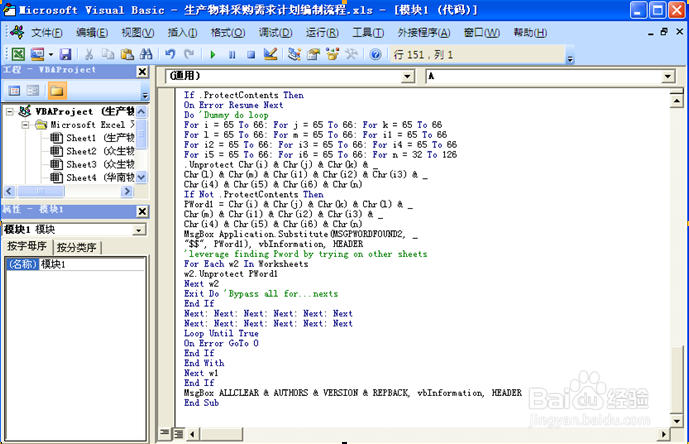
6
6、关闭编辑窗口;
7
7、依次点击菜单栏上的工具---宏-----宏,选AllInternalPasswords,运行,确定两次;
等一会,就会出现以下对话框:这就是Excel密码对应的原始密码(此密码和原先设置的密码都能打开此文档。如果是别人的文档,你又想恢复密码设置,就可以用此密码进行保护,他就能用他设置的密码打开,你可以试试,很有趣的。字母一定要大写):
再点击确定。Excel的原始密码就被清除了!!
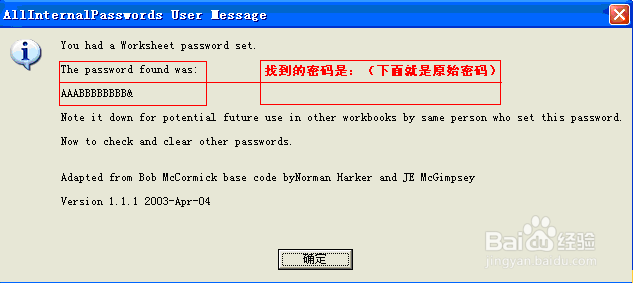
8
8、最后记得关闭EXCEL文档时要保存,否则下回打开,文档仍旧处于只读状态而无法修改。
END注意事项
适用于2007版本和2003版本
温馨提示:经验内容仅供参考,如果您需解决具体问题(尤其法律、医学等领域),建议您详细咨询相关领域专业人士。免责声明:本文转载来之互联网,不代表本网站的观点和立场。如果你觉得好欢迎分享此网址给你的朋友。转载请注明出处:https://www.i7q8.com/zhichang/8088.html

 微信扫一扫
微信扫一扫  支付宝扫一扫
支付宝扫一扫 
